Importing a Bill Of Material in CASCON
Bill-of-material (BOM) information can be imported into CASCON in order to automatically create a Mounted Device List (MDV) file.
The benefit of this is two-fold:
- Mounted devices are specified and not-mounted devices can be removed automatically by not including them in the MDV file
(instead of having to classify not-mounted devices in the Component Explorer or in the Parsing Classifier file [*.CCS]); - Device Type names can be modified automatically by specifying a device type name in the MDV file (by importing a specific column from the BOM);
this can be useful if the CAD data includes abstract part numbers (such as "163453499") instead of actual device manufacturer part numbers (such as "74LVT244");
In order to import BOM files inside CASCON, you'll need to have a respective PERL script stored in your CASCON installation's MISC folder. (See Importing BOM in CASCON, below.)
An alternative would be to run the PERL script outside CASCON and then to simply select the created MDV file in CASCON. (See Running PERL script outside CASCON, below.)
This PERL script can be used as a starting point. You can modify the PERL scrip itself to work directly with your BOM format, or you can modify the BOM file to match the format expected by the PERL script.
Running PERL script outside CASCON
In order to process the BOM and generate a MDV file outside the CASCON software, you would simply run the PERL script from the Windows command line and then select the created MDV file for in CASCON.
- Modify the BOM file as needed to match the format expected by the PERL script;
- Copy the PERL script into the same folder that holds the BOM file (or, in other words, make sure both the BOM file and the PERL script are located in the same folder);
- Run the script at the Windows command line:
c:\myPathFolder\perl BOM_to_MDV.pl argMDV argBOM
where:
myPathFolder holds both the PERL script and the BOM file)
argMDV is the name of the MDV file to be created
argBOM is the name of the BOM file to be processed
Importing BOM in CASCON
Select "CASCON CAD Import" for 'Create Net & Component List by:', and select "BOM_to_MDV.pl" as 'CAD Import'.
Select the BOM file as 'CAD File 1'. The BOM file should be formatted as comma separated values (CSV) file (although the file extension does not matter).
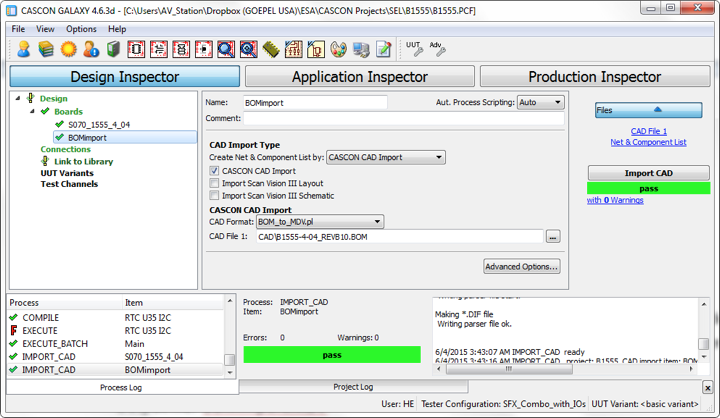
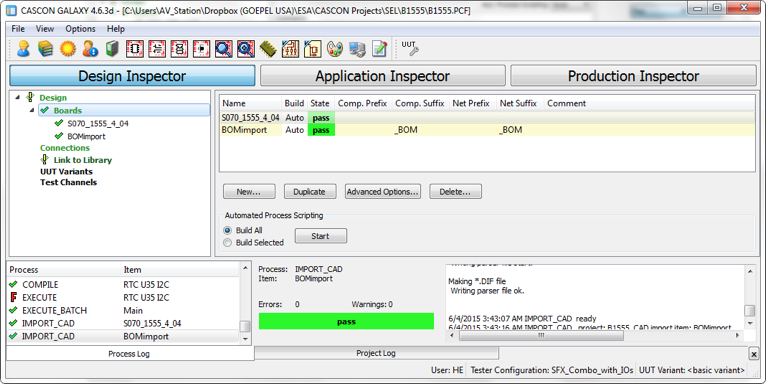
The MDV file created by the BOM import then gets utilized by the “Link to Library” process, selection of the MDV file in “Advanced Options” for Link to Library, “Net List Parser” page:

Before running the Parsing process, set usage for the actual UUT board as “UUT” and for BOMimport as “exclude” (see screenshot above). Then click ‘Connect’ and then ‘Parse Net List’ (before doing that, make sure the MDV file is selected; the respective hyperlink in the Files list [top right of the window] should be blue and should take you to the MDV file).
