FlexLM Installation with SYSTEM CASCON
- Copy “FlexLM” folder from CAS4WIN folder to flexLM server machine;
- Copy your CASCON flexLM license file (*.LIC) to that same folder on the server machine.
- There, start lmtools.exe on the server.
- Select “Configuration using Services”
- Switch to tab “Config Services”.
There, enter
- A Service Name,
- The Path to the lmgrd.exe file,
- The Path to the license file, and
- The Path to the debug log file (optional, but recommended).
- Check the “Start Server at Power Up” box.
- Check the “Use Services” box.
- Click on “Save Service”.

- Then, go to the “Start/Stop/Reread” tab, make sure your service is selected in the list at the center of the window, and click the “Start Server” button.
- Close LMTOOLS.
- Restart the flexLM Server machine.
- Once you know the flexLM license server is up and running: on the CASCON machine (PC running the CASCON software) start CASCON.
In the License source window, enter the flexLM license server name (host name) or the IP number (host IP) of that machine.
Getting a flexLM license file for CASCON from GOEPEL
In order to generate the flexLM license file, we'll need to get the name and ID (MAC address) of the machine hosting the flexLM server. The easiest way to get that information on a Windows PC is using the following DOS command:
ipconfig-all > hostinfo.txt
You can then send the hostinfo.txt file to the GOEPEL support team and we can generate the license file.
Setting up flexLM licensing for CASCON
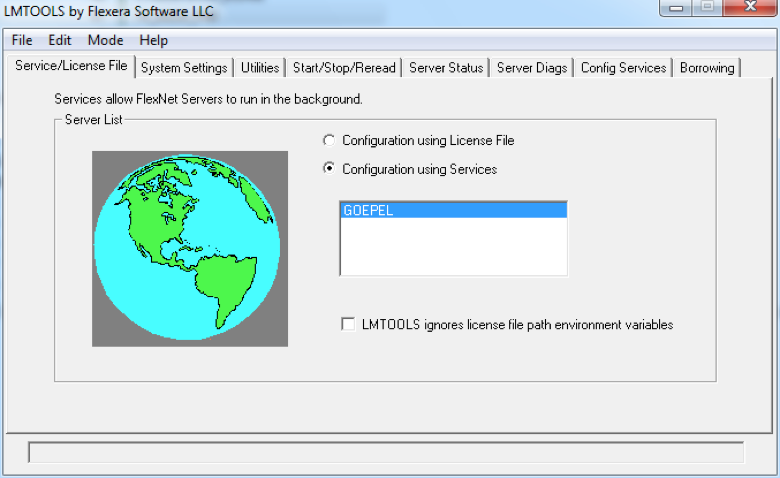
Should you run into issues where CASCON cannot see the license server, you could try adding a copy of the flexLM license file (.LIC) into the CAS4WIN\SYS folder.

