Starting CASCON from Windows Command Line
This article discusses how to use CASCONCMD.EXE and CASCONATE.EXE to execute CASCON test and in-system programming applications from the Microsoft Windows command line.
Overview
CasconCMD.exe can be used to execute individual CASCON tests or test batches from a DOS command line prompt. CasconCMD.exe therefore provides an easy to use method for executing CASCON based tests or batches without using the CASCON GUI.
As of CASCON version 4.5.3, CasconATE.exe is available (separate license, designed primarily for use with system integration in mind) as an alternative to CasconCMD.exe. CasconCMD.exe is still provided as part of the standard CASCON installation.
(Note that CASCON software also includes an API that can be used for more sophisticated integration with your own or third-party software.)
Using CasconCMD
CasonCMD.EXE can be found in directory ..\CAS4WIN\Sys\Bin ( “..\” refers to the directory where the CASCON software is installed).
You may run CasconCMD from the DOS command prompt with no parameters to see the available options and parameters:
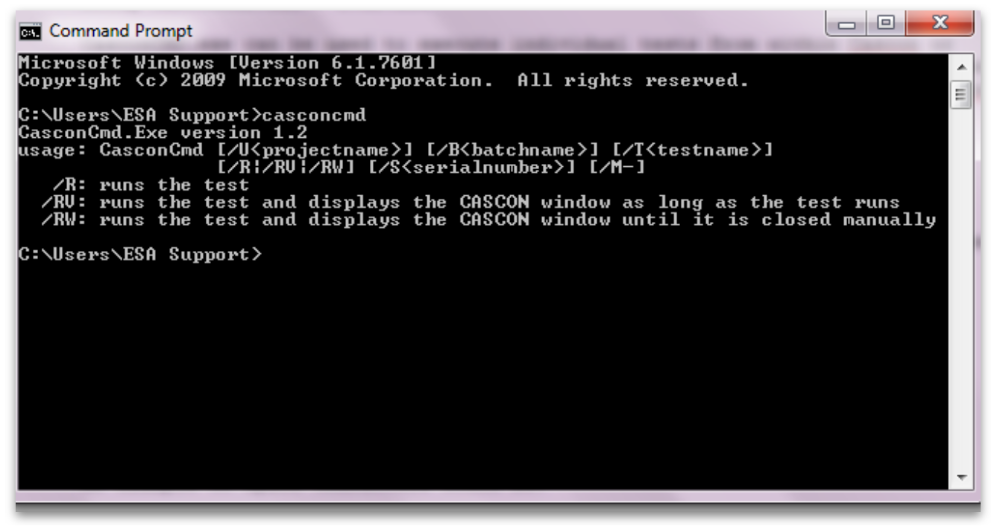
Parameters of CASCONCMD are separated by a “space” character. However, the actual parameter (e.g. UUT name or Testname) must follow immediately the parameter key (i.e. there must be no space between the parameter key [e.g. /U] and the actual parameter [e.g. UUTname]). If space characters appear in the project name, batch name, or test name, those names must be enclosed with quotation marks. The following example shows a space character in the UUT name:
C:\CASCONCMD /U”MY UUT” /T”Infrastructure” /RW<br>
or
C:\CASCONCMD “/UMY UUT” /TInfrastructure /RW<br>
If space characters are not included in the project name, batch name, or test name then they may but do not need to be enclosed with quotation marks. The following is an example using UUT and Test names without space characters:
C:\CASCONCMD /UMyUUT /TInfrastructure /RW<br>
Related settings in the CASCON software
The project (Boards) directory must be preset correctly in CASCON in order for the CASCONCMD tool to find the project being called. The default Boards directory path can be set / verified by starting CASCON and clicking the “System Settings” button and then browsing to the “Base Directories” tab jn the dialog box that opens:
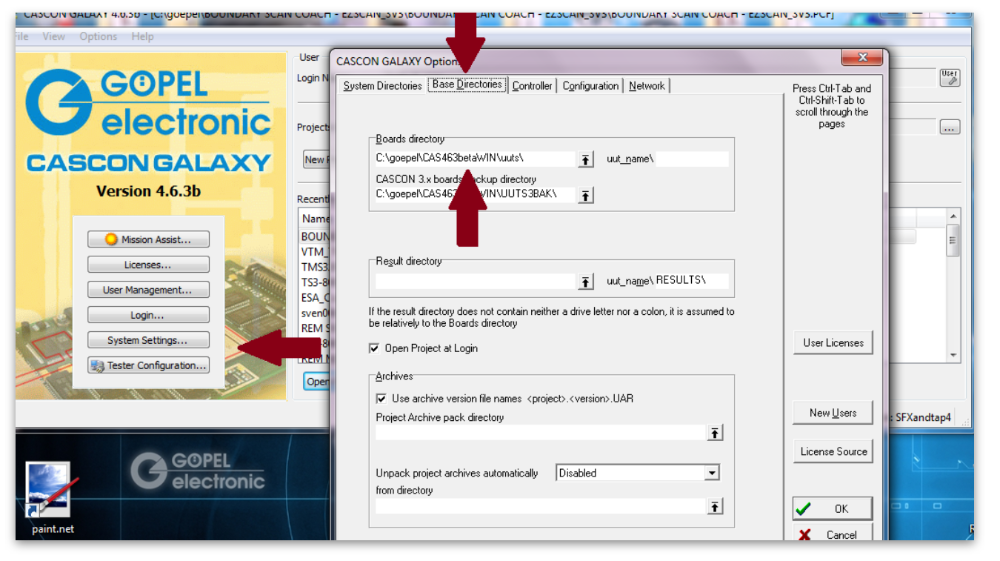
CASCONCMD always uses the Base directory set in CASCON. You may also specify the complete path in the UUT parameter, as shown in this example:
C:\CASCONCMD /U"C:\GOEPEL\projects\MY UUT” /TInfrastructure /RW<br>
If your project is on a network drive then it must be mapped and available. CASCONCMD can not recognize directories starting with \\.
Additional notes:
- The CASCON project should be functional and hardware properly connected prior to executing CASCONCMD.
- CASCONCMD will not execute if another CASCON instance is already running.
- A “virtual pass” is possible if the controller hardware (e.g. SFX controller, or ScanBooster) is not set up in CASCON, or if a “blank” Tester Configuration is used in CASCON (for software debugging purposes, in case the controller hardware is not available, for example).
- It is recommended to use either the /RW or /RV option initially in order to obtain visual confirmation that the tests are being executed.
- For more advanced functionality, please consider using the CASCON API (CASREFn32.DLL).
Using CasconATE
CasconATE.exe parameters:
| Parameter | Description |
| s | Starting and initializing CASCON |
| u <uut> | Selecting the project <uut> is the project name including file path; In the case of missing path specification, the Projects Directory will be set automatically. |
| p <int> | Setting the active UUTs, that are defined to be tested in parallel using CASCON <int> is an integer-coded bit string: MSB – UUTmax to LSB – UUT1 |
| -w <x-pos, y-pos, width, high> |
Opening the CASCON Project Inspector (Production Window) <x-pos, y-pos, width, high> are specifications of position and size |
| -cw | Closing the CASCON Project Inspector (Production Window) |
| -tc <config> | Selecting the active Tester Configuration <config> is the name of the Tester Configuration |
| t <test> | Setting the CASCON test <test> is the test name in string format |
| xt | Executing the set test |
| b <batch> | Setting the batch <batch> is the batch name in string format |
| xb | Executing the set batch |
| snr | Transferring the serial number to the CASCON UUT; The serial number is defined via input dialog |
| snr=<snr> [, <snr>] | Transferring the serial number to the CASCON UUT; <snr> is the serial number from the call option; If multiple UUTs are tested, the corresponding number of serial numbers must be specified. |
| c | Closing CASCON |
You can also start CasconATE without any parameters, in which case a Window would pop up displaying all possibly parameter options.
Generally, a call may include several parameters. Processing is case-sensitive and is done sequentially from left to right. File path specifications must be put in quotation marks.
Example:
CasconATE.exe –s // Start CASCON
CasconATE.exe –u EZScan_Board // Select UUT
CasconATE.exe –p 13 // Select parallel testing
// 13 = 1101B for UUT1, 3 and 4
CasconATE.exe –t Intercon –xt // Select and execute test
CasconATE.exe –b complete –xb // Select and execute batch
CasconATE.exe –c // Close CASCON
See Application Note AE0004AB.PDF for more details (including error codes and diagnostic options).
